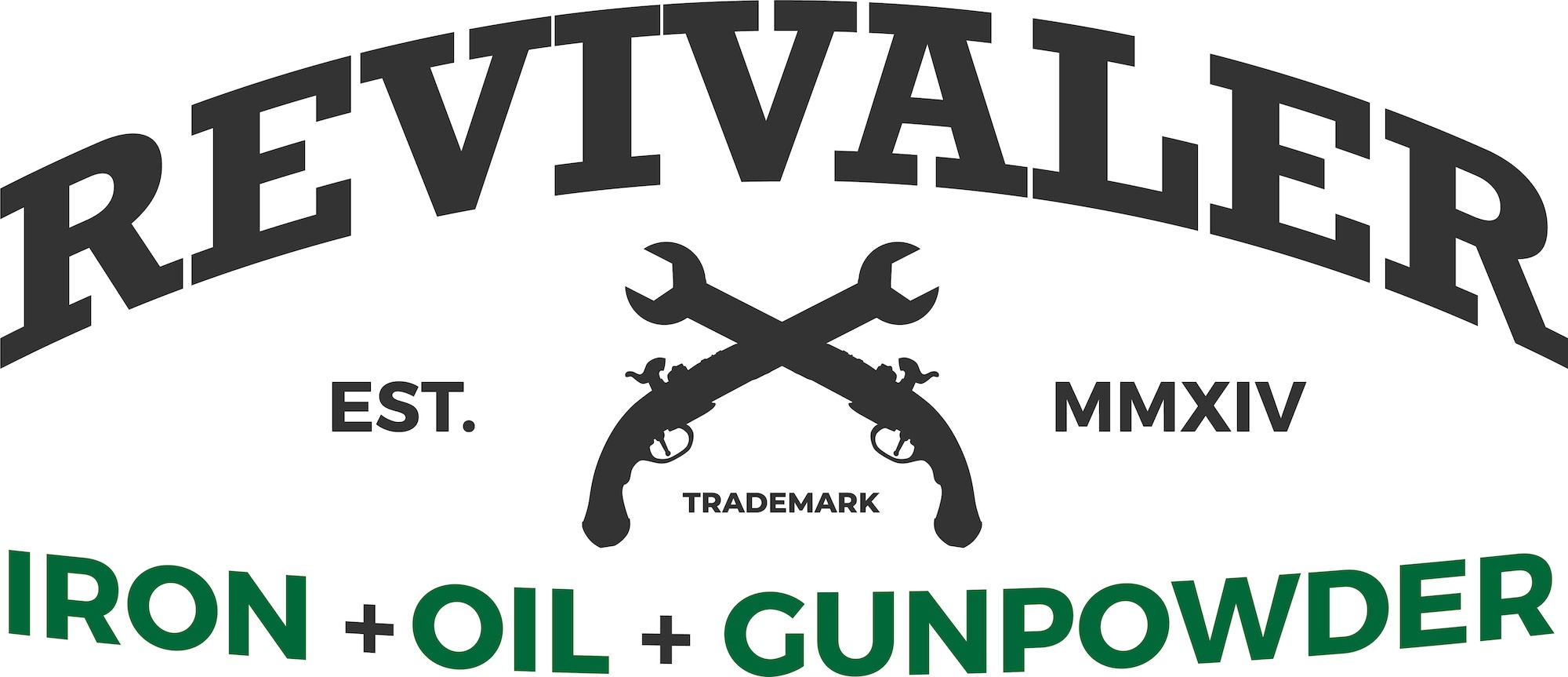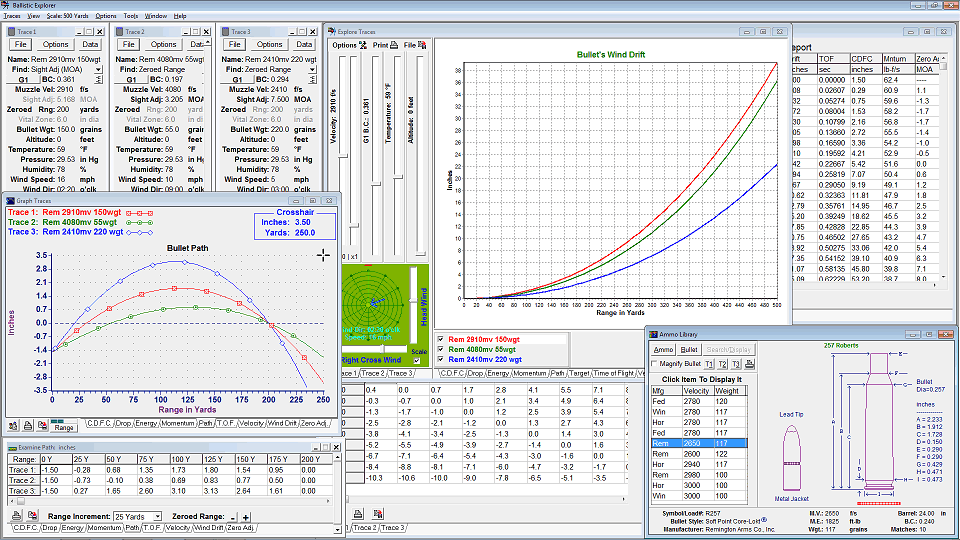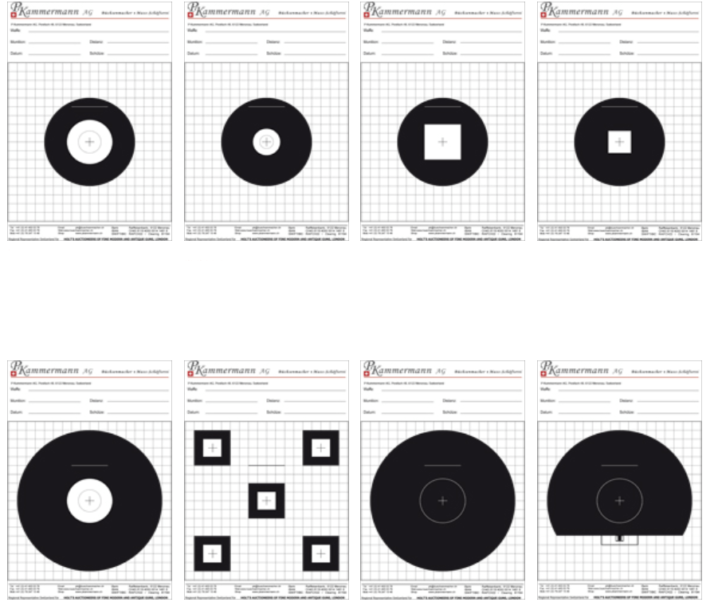This will be the second in a series on computer ballistics software. The first was on the Jackson/Pejsa free spreadsheet which you’ll find here.
(This article was updated with additional information on 26th February 2015)
I first started using computer ballistics software back in the late 1980’s. Prior to discovering computers I used to pride myself on being a bit of a Luddite when it came to things new and trendy, which I would normally refer to as “toys for the trendoids”. If I needed to write something then I would use a pen or a manual typewriter, and when I say “pen” I mean an old fashioned fountain pen not a ball point. So I didn’t consider using a computer for anything until I had to start learning about them as a part of my job. The real epiphany for me happened when I had to write a formal submission to government on a hunting related issue for the shooting organization I was with. The submission had to be completed quickly and the idea of doing it on my old faithful Adler typewriter was a daunting thought. By that time I’d learned to use a word processor, which was WordStar running on a pre-DOS computer which used the CP/M system. Suffice to say I got my submission done in time and it was just so much easier than trying to do it on the Adler. I’m afraid I was so impressed with how easy it made things I went out and bought a new Amstrad 640k portable computer running DOS and a copy of Wordstar 4 for DOS.

Pretty much straight after purchasing the Amstrad and Wordstar 4 I bought a copy of Sierra Bullets first computer ballistics program for DOS. By that time I was hooked on computers and just what useful gadgets they were, and I’ve never looked back. That not so little Amstrad went with me to work and to the rifle range regularly for fun and experimentation.
I kept the Amstrad for many years and even as I acquired other computers running Windows 3 and then 3.11 for Workgroups, 95, and 98SE it remained in use until its hardware began to fail and then it went the way of all consumer electronics. I say this early in this article because, whereas the Jackson/Pejsa free ballistics spreadsheet will run on pretty much anything be it Windows, Mac, Android or Linux, purpose built software that has to be installed on your computer typically cannot. So if you are considering shelling out some shekels on any software, such as ballistic software, you’ll do well to consider what the long term usability of your software will be. If you buy and come to depend on something that forces you onto a particular commercial computer operating system then you’ll have to factor in the cost of maintaining that dependency. Not only that but as computer operating systems are “updated” we frequently run into the situation where items in our library of computer software will no longer run on a newer system. That will then force us into a position where we have to buy newer versions of our needed application software (if such a thing exists – it may not) or find something new. Because the Oehler Ballistic Explorer application program is the first we are going to look at in this series that is operating system dependent (it is dependent on the Microsoft Windows platform from versions XP up to Windows 8) it is necessary for us to consider if it can be made more platform independent say, for example, if we find it won’t run on a future version of Windows (Windows 10 is coming up soon) or if we decide we don’t want to use Microsoft Windows any more but switch to something else.
There are two strategies that can be used to run application software on a system it is not specifically designed for. One is to use a virtual machine, the other is to use an emulator.
A virtual machine is a software environment that will allow you to run an operating system within another operating system. For example if you are running a Linux based operating system on your computer hardware but want to be able to use Microsoft Windows to run an application that won’t work on Linux. I do this so I can run my copy of WordPerfect 11 to access old files created with it. I use my old copy of Windows 2000 installed in a Virtualbox virtual machine. So I can use my copy of WordPerfect 11, which won’t run on Windows 7 or 8, and continue to access my old files without paying for new versions of the software. This is a really effective strategy
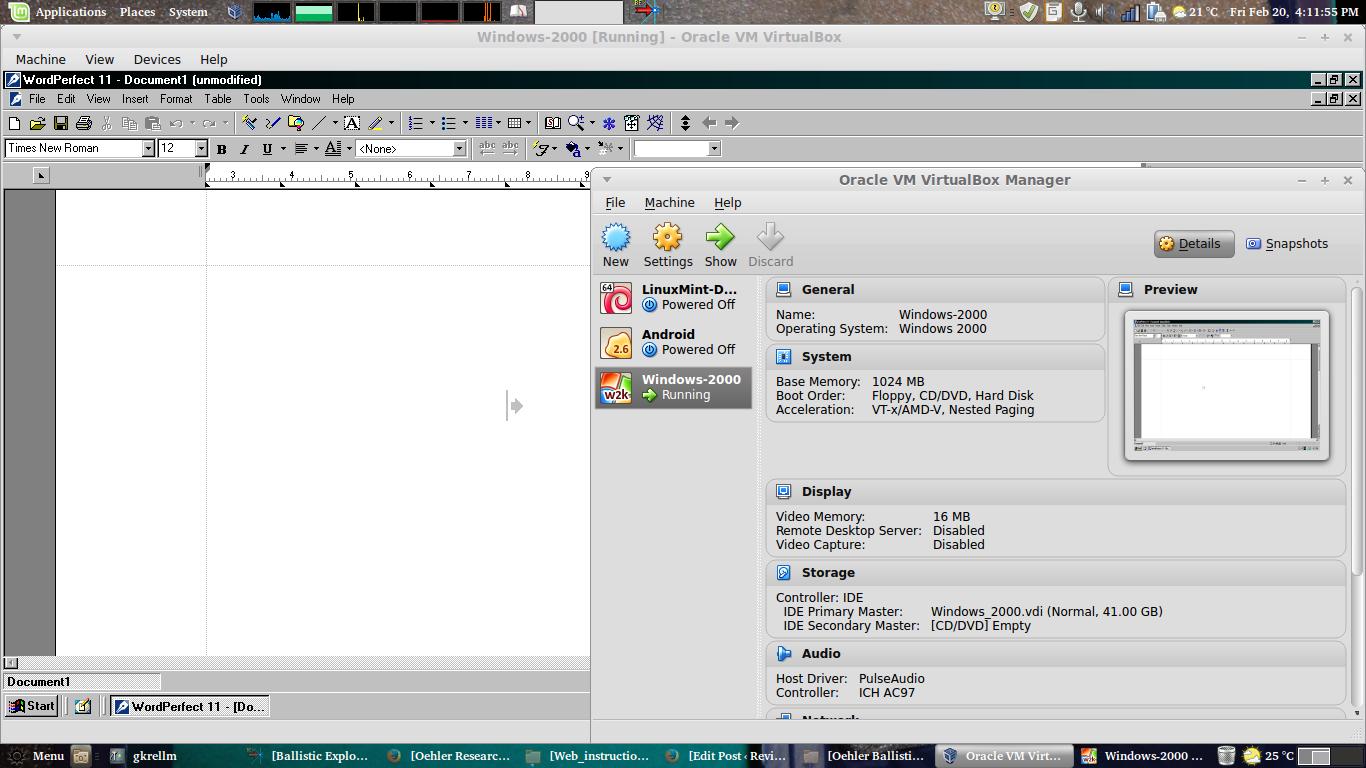
The second strategy for ensuring the longevity of your software is to use an emulator. For those using a Linux or Mac system who want to run applications made for the Microsoft Windows operating system the emulator of choice is called WINE. This is a nicer strategy but it is not always possible to do. It depends on the actual application program and how it has been created. The Oehler Ballistic Explorer program looks to have been created by a conservative and sensible programmer who has kept things as standard as possible; this is excellent. You can download a “demo” copy of Oehler Ballistic Explorer free of charge and try it for 30 days. It runs in “demo” mode which means it is not fully functional, but it does give you a chance to evaluate the program. If you decide to go ahead and purchase the program you need to pay Oehler US$80.00 and they will e-mail you a serial number and activation code to switch the program out of “demo” mode and into fully functional mode.
I installed the demo Ballistic Explorer on my laptop which is a dual boot system; it has both Windows 8 and LinuxMint 17 Maya MATE running on it, so I installed Ballistic Explorer on Windows 8 in the usual way, and on LinuxMint 17 Maya (with the MATE desktop) using the WINE emulator. In demo mode the program worked perfectly on both. After I had purchased the program and received the serial number and activation code I activated the program both in Windows 8 and in LinuxMint 17 successfully. So the program runs flawlessly both natively on Windows 8 and using the WINE emulator on LinuxMint 17. I have also successfully tested and activated Ballistics Explorer on an Ubuntu 14.04 LTS (MATE desktop) system using WINE. This is not a guarantee it will work on all systems though. To check if it will work start Ballistic Explorer and go to “Help – About”. If in that blue window you can see provision to enter the serial number and activation code then it is pretty certain to work. If however it does not have provision to enter the serial number and activation code but instead says “1 Day Left in Trial” and only offers you a “Close” button then it isn’t going to work.
Addendum (added on 26th February 2015): The trick to getting Ballistic Explorer running on Linux under WINE seems not to be difficult. Ballistic Explorer requires a printer to be installed on the system in order for it to display the blue window that allows you to enter your serial number and activation code. It does not matter if you actually have a real printer attached to your computer. All you need is for the computer to have a “default printer” software installed. Once you have that the registration screen will appear on program start up.
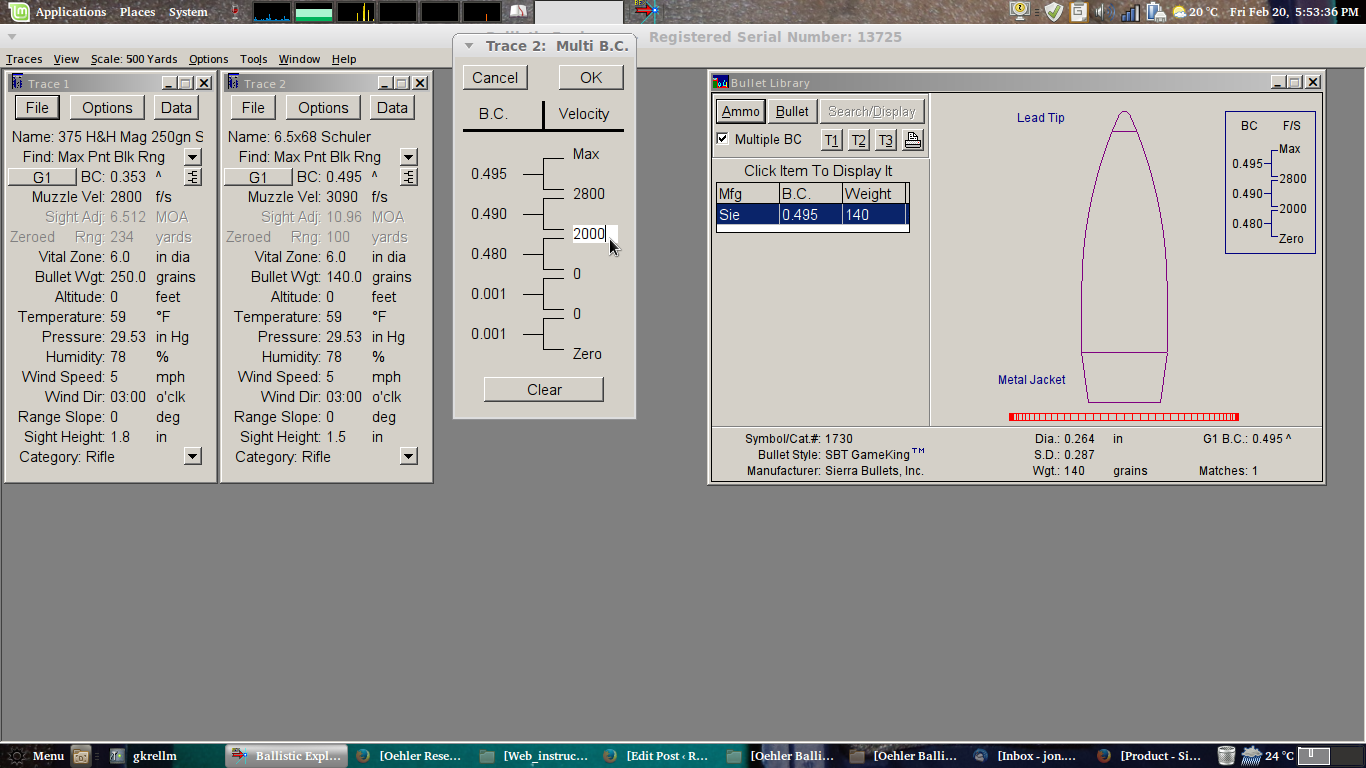
Using Oehler’s Ballistic Explorer is very straightforward. They’ve avoided the temptation to try to make it “pretty” and have stuck with keeping it intuitive and simple. The core elements of the program are the up to three “Traces”. A Trace is a set of ballistic data which will include caliber, bullet weight, muzzle velocity and up to five ballistic coefficients (because a bullet’s ballistic coefficient typically changes with changes in velocity). As Sierra Bullets provide multiple ballistic coefficients for their bullets I’ve used them in my examples above and below. Ballistic Explorer comes supplied with data for rimfire cartridges such as the CCI Stinger in its three traces. To start using the program all that’s needed is to change the default data to your own. This is as simple as clicking on the grey field next to the field name; so, for example the first thing you will want to change is the “Name” field. If you click on the data in the “Name” field (such as CCI Stinger in the default) the field will turn white and you can delete the existing data and type in your own. Less intuitive is the need to click on the “Data” button and enter the Extended Data information in the new dialogue that opens. This is illustrated in the picture below. Ballistic Explorer comes with both bullet and loaded ammunition information for a large number of calibers and manufacturers so for my examples I’ve used one that is common and listed, the 375H&H Magnum, and one that is not, the 6.5×68 Schuler. This is a significant advantage of the Oehler program over some competitors such as the Sierra Infinity 7 (which I will review after the two part Ballistic Explorer articles) which only permits the user to choose a Sierra Bullet and not enter custom data (at least not intuitively – I haven’t found a way to do it yet – but then I’m a “bear of little brain”).
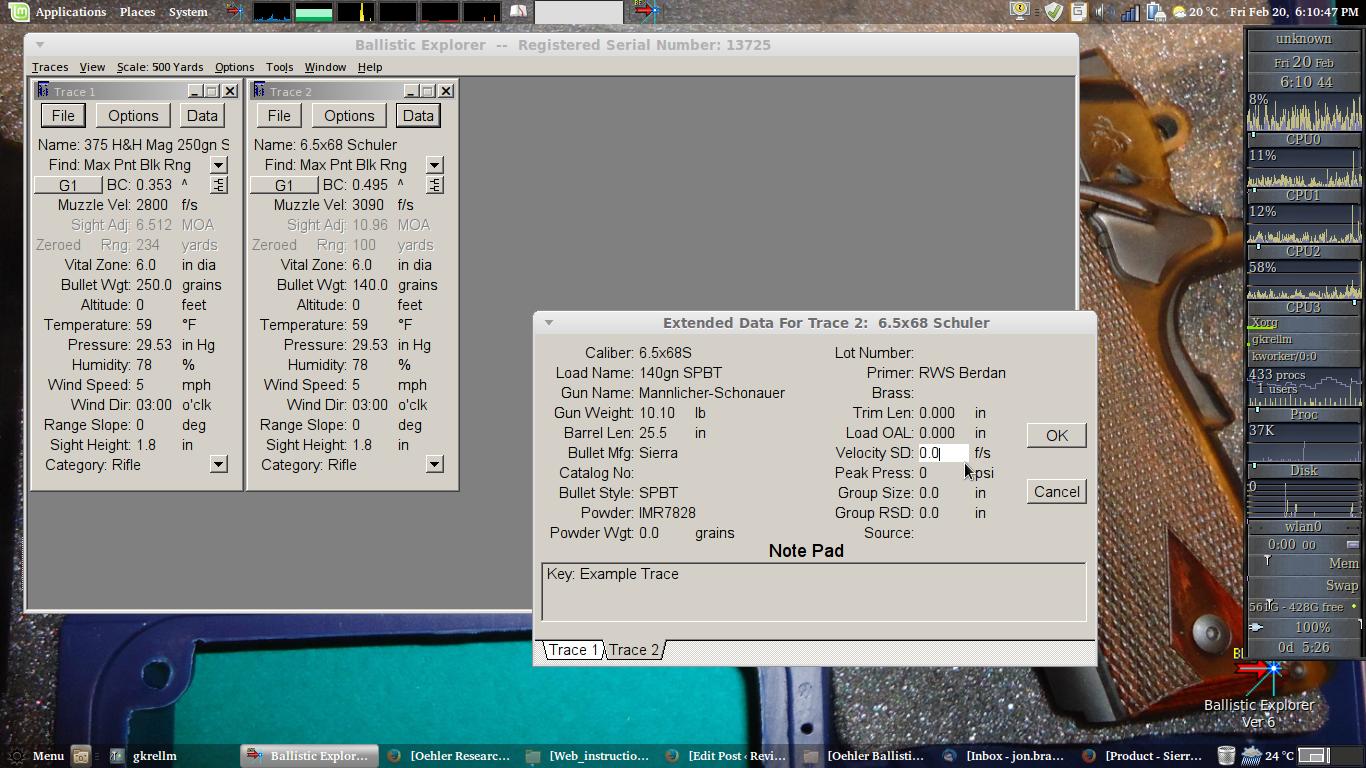
Once you have you have your data entered into the Trace dialogue you can then start working with results. The most basic things you will want to do is produce a table of your bullet path at your zeroed range and perhaps create a table of wind drift information, and graph your results.
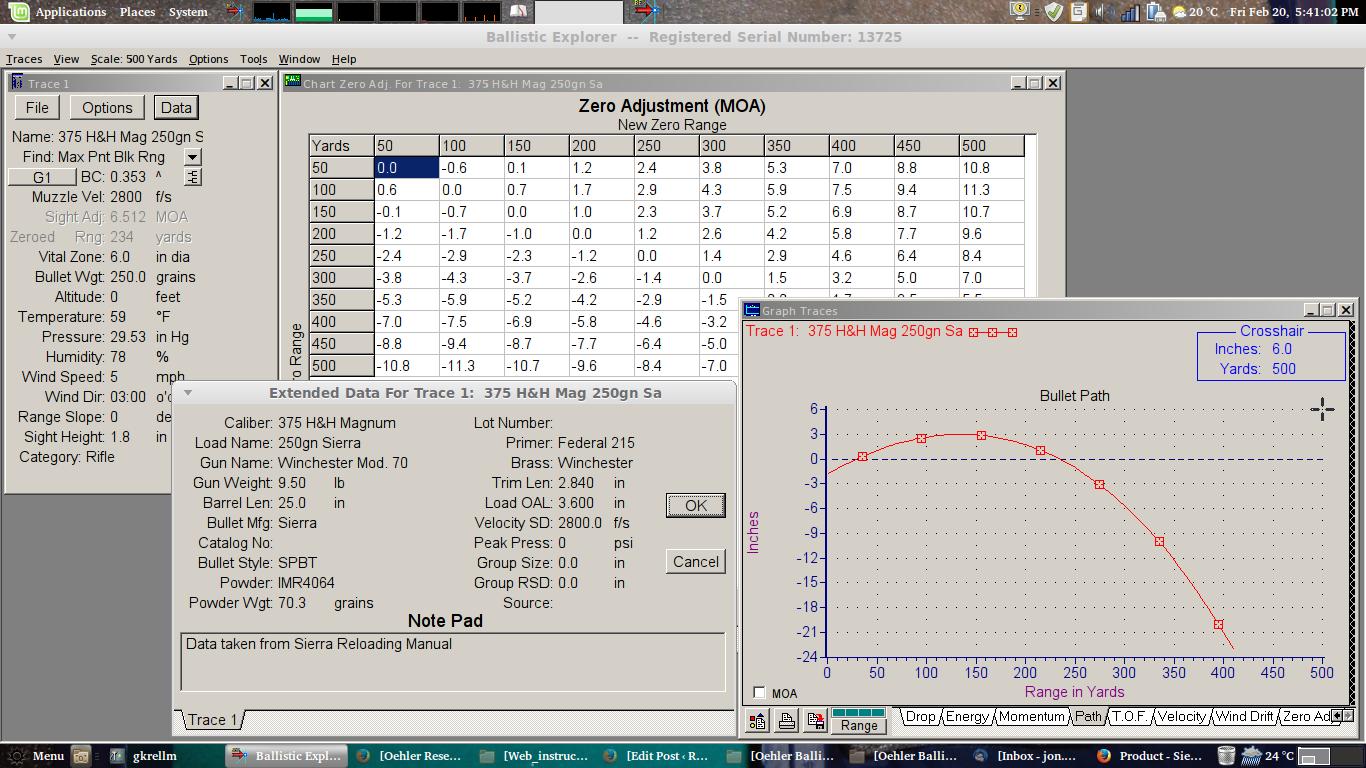
A common task will be to compare results between different calibers, or velocities for one caliber, or to create a wind drift chart for example. What data you want to compare you use to create each of your Traces. In the example below I’m doing a simple comparison between two calibers and comparing wind drift.
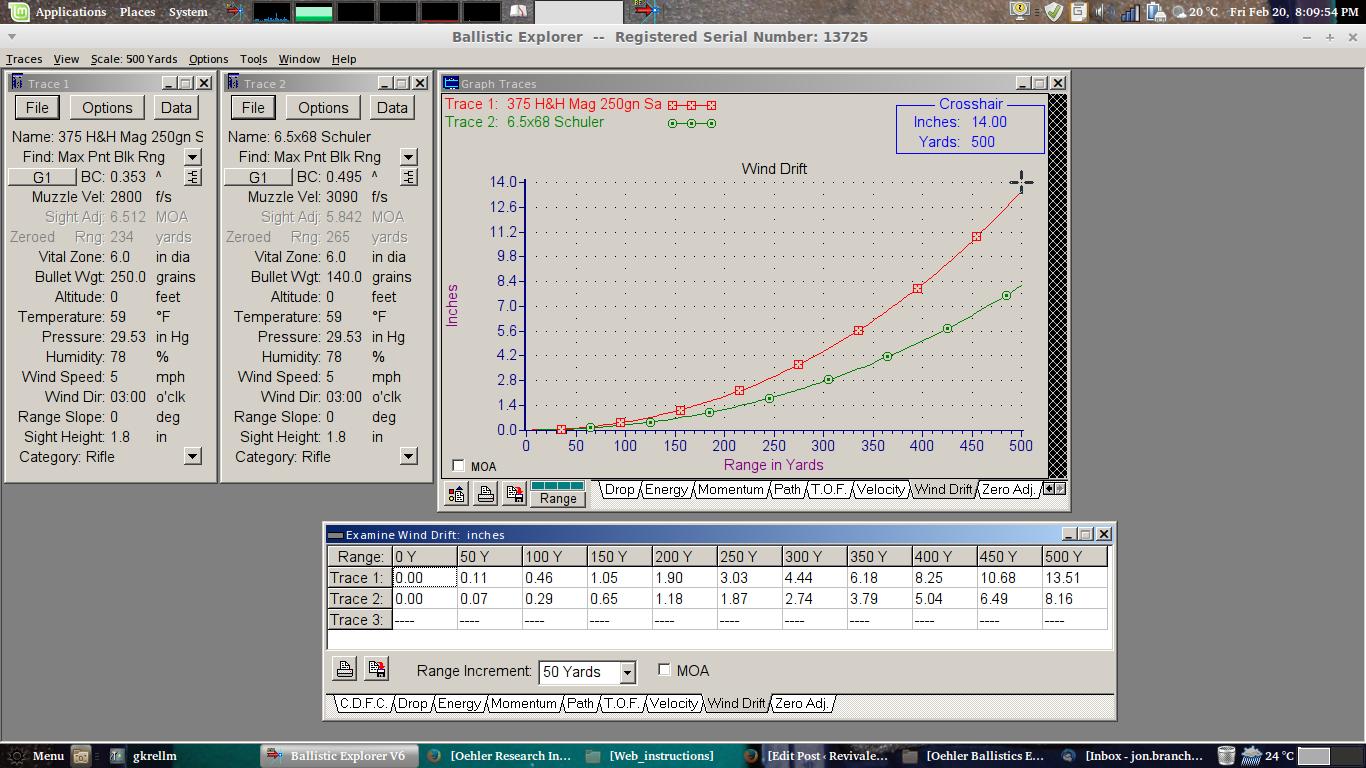
In Part 2 of this review we will look at some of the more advanced features of Oehler’s Ballistic Explorer and see what sets it apart from other more simple programs. For this Part 1 I’ve taken all my screen shots using LinuxMint 17 with the MATE desktop to illustrate that it is possible to run this program on other platforms, although I wouldn’t expect Oehler to provide technical support for that. It would be good to see the program become multi-platform especially as Microsoft Windows continues to lose it’s once dominant market share to alternatives such as Linux based Android. Not withstanding that I will do all my screen shot examples for the Part 2 in Windows 8.
In the meantime, the best way to get familiar with a piece of computer software is to download it and play with it. In computer teaching we call this “Play Way Learning”. So, if you are considering buying Ballistic Explorer download the demo and start playing with it. You can’t break anything by playing with it so have a go. Actually Wordstar 4 was ahead of the pack when it came to beginner tutorials. It began with a screen that said “Have you got those nasty computer jitters?” The next screen said “If you touch the wrong key will the computer explode?” The third screen simply said “Press any key!” when you did you got a quite impressive fireworks explosion on your screen. We need more computer tutorials with a sense of humour like that.
You’ll find the download demo version of Ballistic Explorer here. You will also find some additional tutorials and videos.
Grab a copy and have some fun.
Footnote:
For those intrepid technical types who want to try to run Ballistic Explorer on Linux or Mac using WINE; if you see the following little blue window when you choose “Help – About” then I’m afraid you won’t be able to get the program out of demo mode, unless you install a printer. I call it the BWOU. The “Blue Window of Unhappiness.
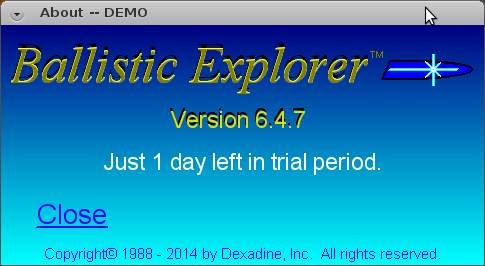
However, if you install a printer on your system (you don’t need an actual real printer, you can just use the “Add Printer” dialogue of your system to add one (any one)). Once this is done the following “Blue Window of Happiness” (BWOH) will appear and you can enter your serial number and activation code from Oehler and put your copy of Ballistic Explorer into fully operational mode.
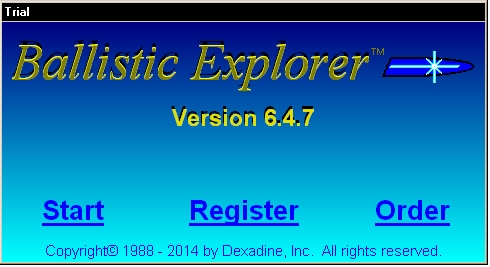
Once you’ve done this it is time to celebrate and I suggest you celebrate with champagne and that you open the champagne bottle the “Napoleonic Way” by sabering it. The art of “Sabrage” is demonstrated in the video below. Enjoy!
[youtube id=”qCp9-tEHa8U”]

Jon Branch is the founder and senior editor of Revivaler and has written a significant number of articles for various publications including official Buying Guides for eBay, classic car articles for Hagerty, magazine articles for both the Australian Shooters Journal and the Australian Shooter, and he’s a long time contributor to Silodrome.
Jon has done radio, television, magazine and newspaper interviews on various issues, and has traveled extensively, having lived in Britain, Australia, China and Hong Kong. His travels have taken him to Indonesia, Israel, Italy, Japan and a number of other countries. He has studied the Japanese sword arts and has a long history of involvement in the shooting sports, which has included authoring submissions to government on various firearms related issues and assisting in the design and establishment of shooting ranges.